Version 2024.3.6
Released March 27, 2024

FSD Beta v12.3.2.1
Included in 2024.3.6
FSD Beta v12 upgrades the city-streets driving stack to a single end-to-end neural network trained on millions of video clips, replacing over 300k lines of explicit C++ code.
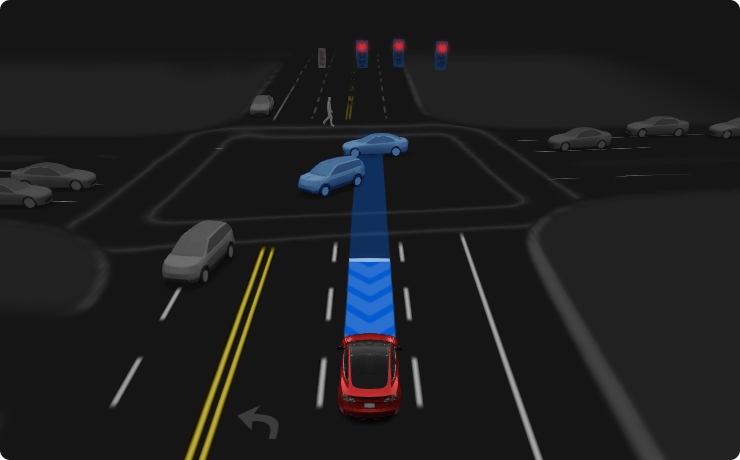
Full Self-Driving (Beta)
Included in 2024.3.6
You can enable Full Self-Driving (Beta) by tapping 'Controls' > 'Autopilot' > 'Full Self-Driving (Beta)' and following the instructions.
Full Self-Driving is in early limited access Beta and must be used with additional caution. It may do the wrong thing at the worst time, so you must always keep your hands on the wheel and pay extra attention to the road. Do not become complacent. When Full Self-Driving is enabled your vehicle will make lane changes off highway, select forks to follow your navigation route, navigate around other vehicles and objects, and make left and right turns. Use Full Self-Driving in limited Beta only if you will pay constant attention to the road, and be prepared to act immediately, especially around blind corners, crossing intersections, and in narrow driving situations.
Your vehicle is running on Tesla Vision! Note that Tesla Vision also includes some temporary limitations, follow distance is limited to 2-7 and Autopilot top speed is 85 mph.
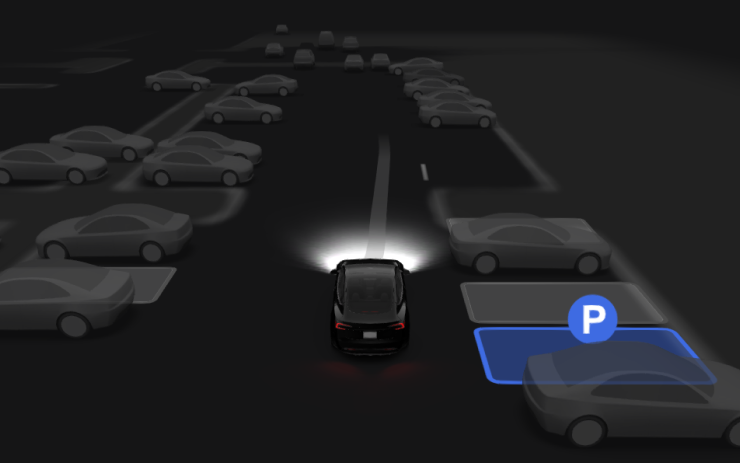
Autopark
Included in 2024.2.11
Your vehicle can now automatically park — and parallel park — in designated spaces.
When you're driving at low speed, your display highlights potential parking spaces. Autopark shows a circular P symbol to suggest a space, but you can choose any highlighted space.
To start parking, stop the vehicle, press Start, and release the steering wheel so it can move freely. Refer to the Owner's Manual for more detail.
As with all Autopilot features, you must continue to pay attention and be ready to take immediate action including canceling Autopark.

Supercharging in Cold Weather
Included in 2024.2.6
If you’re heading to a charger in colder conditions, use the vehicle Navigation to route there. In addition to preparing the battery, this now automatically starts warming the charge port inlet.
Other Tips for Charging in Cold Weather
When You Plug In — Clear away ice and other debris from your charging cable connector and charge port, and check that they’re fully connected.
When You Unplug — After charging in frozen conditions, if you can’t unplug, try warming the charge port inlet:
In the Tesla app, you can turn on Defrost Car, or in the vehicle, turn on the Rear Defrost.
Alternatively you can prepare ahead of time: In the Tesla app, go to Schedule > Departure, or in your vehicle settings, go to Charging > Schedule > Settings > Preconditioning.
If warming alone is unsuccessful, you can pull the manual release (in the trunk) to disengage the charge port latch.
See your Owner’s Manual sections on Cold Weather Best Practices and Charging.
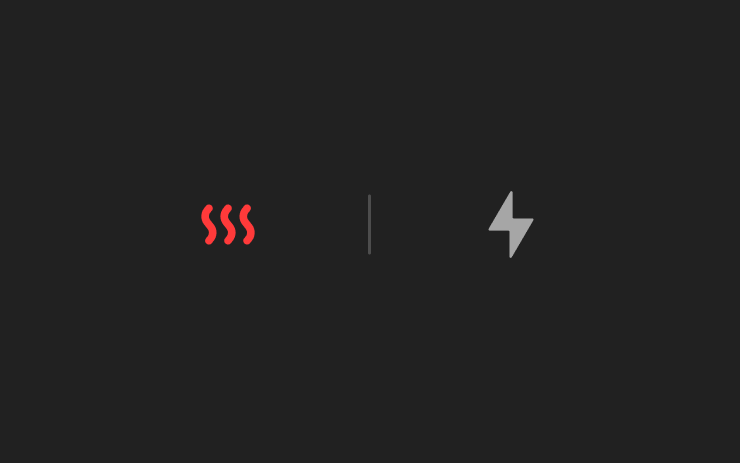
Time Until Charging Starts
Included in 2024.2.6
When you arrive and plug in, if your vehicle battery has not warmed up enough, you’ll now see how long it will be until DC fast charging starts.

Security Improvements
Included in 2024.2
This update includes important security fixes and improvements.